Adobe Lightroom is an industry-standard tool for photographers worldwide, offering a comprehensive suite of editing tools to enhance, refine, and perfect your imagery. Whether you’re new to photography or making the shift from another software, understanding Lightroom’s features can significantly boost your editing process. This article offers a comprehensive guide for beginners, highlighting essential modules, tools, and techniques in Lightroom.
Understanding Lightroom’s Workspace
Lightroom’s workspace consists of several modules, including Library, Develop, Map, Book, Slideshow, Print, and Web. As a beginner, you’ll primarily be working with the Library and Develop modules.
The Library module is where you import, sort, and organize your photos. The Develop module is the heart of Lightroom’s editing tools. Here you’ll adjust exposure, color, tone, and other details.
Importing Your Photos
Click on the ‘Import’ button located at the bottom left of the Library module. A dialog box will open where you can navigate to your photos. Once imported, you can organize your images into folders, collections, and smart collections for quick access.
Basic Adjustments in the Develop Module
Move to the Develop module to start editing. Start with the ‘Basic Panel,’ which offers tools to adjust exposure, contrast, highlights, shadows, whites, blacks, and color temperature.
Cropping and Straightening
The Crop Overlay tool, symbolized by a dashed square in the right-hand toolbar, allows you to crop your image and correct its alignment. You can also adjust aspect ratios and apply specific crop proportions.
Advanced Tools
Beyond the Basic Panel, you’ll find several more powerful tools. The Tone Curve allows you to manipulate light and color with precision. The HSL/Color panel enables you to adjust the Hue, Saturation, and Luminance of specific colors. The Detail panel is where you can add sharpening and noise reduction.
Using Presets
Presets are one of Lightroom’s most potent features. They allow you to apply specific adjustments to any photo with a single click, saving considerable time. Lightroom comes with a set of default presets, but you can also create your own or import presets from other creators.
Exporting Your Work
Once you’re satisfied with your edits, it’s time to export the image. Click on ‘Export’ in the Library module to set the file type, resolution, quality, and naming rules for your exported file.
Remember, mastering Lightroom, like any other skill, takes time and practice. Start with basic adjustments, gradually familiarize yourself with more advanced tools, and experiment with different techniques. With persistence and patience, you’ll soon be harnessing the full power of this versatile software to bring your creative vision to life.

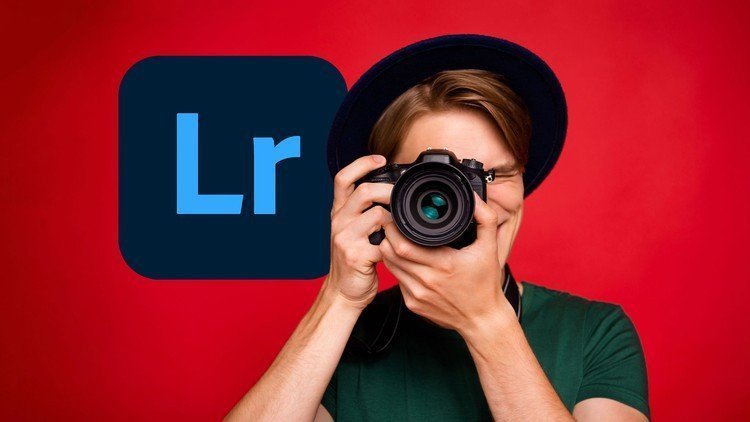
0 Comment