I’ll let you in on a secret. When I just started my photo editing journey in Lightroom, I often wondered if there was a magic wand that could instantly erase monotonous edges and bring focus sharply towards my subjects. I wished for a tool to craft an aura, to lend a sense of depth and feeling to my photographs. You know what I found? Vignetting. That’s right, it isn’t just another tool in your editing kit. It’s like a mystical frame that quietly guides the viewer’s eye towards the heart of your story. Sounds interesting, doesn’t it?
Understanding Vignettes in Lightroom
Vignetting is a powerful yet largely underrated technique in photo editing that can make or break your photographs. Using the right amount and type of vignette can enhance the overall impact and aesthetic appeal of your image, while an overdone vignette can give it an unwanted, unrealistic look.
But what exactly is a vignette? Imagine you have a photograph, but the edges seem to fade off into a gentle shadow, and the subject shines in its full glory, thanks to an unseen spotlight. That’s what a vignette does – spotlight minus the actual light. Surprised? You should be. It’s like that subtle touch of spice that can transform an everyday dish into a gourmet delight.
While most people may be familiar with its traditional, dark-edged application, vignettes are not confined to this. You can also create a white vignette, for instance, which can lend a completely different mood to your image. You see, it’s not so black and white. As with the rest of photo editing, even with vignetting, there’s room for creative play. But remember, it’s all in the details. Now, let’s unravel these details with ten tips to apply creative vignettes in Lightroom.
Tip 1. Understand your photograph
Your first step is to assess what your image needs. Is your subject lost amidst the clutter of the background? Or is it standing out too starkly? Are the edges stealing focus? Or maybe the picture lacks depth? Before you even begin to dabble with the vignette tool, take a moment to really look at your picture – as if you were a curious viewer who’d never seen it before. This initial evaluation is crucial.
I recall working on a beach photo, a playful moment frozen in time. But despite the exciting action in the centre, my eyes kept trailing off to the extensive sky and sea. Here, a dark vignette created an intimate focus on the joyous subject, making the vastness seem like a romantic blur. At other times, such as when working with the Clone Stamp Tool, a lighter vignette helps balance the edited elements and adds a soft, dreamy charm.
Tip 2. The Limits of Vignetting
It’s important to note that vignettes don’t operate in isolation. The original light, color, and composition of your photograph will significantly influence how a vignette settles on it. Is it a bright sunny day or a gloomy evening scene? The same vignette effect can diffuse into soft halos in one and chalky blotches in another. So, play around with the sliders before you commit to a particular shadow intensity or midpoint spread.
Tip 3. Subtlety is Supreme
As is true with most editing tools, the more discreetly you use the vignette tool, the more effective it is. An obvious circle or elliptical shadow around your subject might detract viewers rather than draw them in. So, tread lightly, my friends! Let your vignette whisper, not shout.
Getting Creative with Vignettes
After understanding the nuances of vignetting, it’s time to step up your game. With your knowledge of Adobe Lightroom, there’s no end to how creative you can get with vignettes! Ready to defy conventions? Then, let’s move on!
Tip 4. Embrace Imperfection
Rules are meant to be broken, and it’s no different in photo editing. Who says your vignette must be perfectly symmetrical? Try an off-centered vignette or one that’s heavier on one side. It can give an artistic tilt to your picture, making it intriguing and surreal. I’ve often used it to mimic natural light shafts in indoor shots, and trust me, the results can be spellbinding!
Tip 5. Layer Up
Get adventurous with compound vignettes. Apply a darker vignette first and then layer it with a lighter one. Or reverse the process. Play around with different color tints for each layer. This can lend such a beautiful complexity to your images, lending them a depth and luster that’s rare to achieve with simple, single-layer vignettes.
Tip 6. Color Your Vignettes
Whoever said vignettes had to be grayscale? Why not create a sunset-themed vignette with red-orange hues for your beach pictures? Or how about a calming violet-tinted vignette for your lavender fields click? The sky’s the limit when you start experimenting with color in your vignettes. It’s almost like surrounding your memories with a spectrum of emotions.
Tip 7. Precision with Radial Filters
Gone are the days when vignettes had to abide by the law of borders. Thanks to Lightroom’s radial filter, you can add a vignette smack in the center of your photograph if you wish! It’s a great way to highlight unconventional subjects or to create miniature-vignettes within a larger frame.
Tip 8. Embrace the Whites
If traditional dark vignettes feel too heavy for your scene, use Feather and Highlights to create softer, white vignettes. Particularly useful for wedding photography, white vignettes lend an air of purity and romance that’s hard to resist.
Tip 9. Use Gradient Filters
Gradient filters help create a unique blend of lighting and saturation, perfect for creating versatile vignettes. It doesn’t stop there; they also allow you to create a vignette effect without operating within a radial or circular boundary!
Tip 10. Paint with Light
Lastly, but definitely not the least, use the Brush tool for the highest level of customization. Paint your vignette exactly where you want, affecting only the areas your artistic vision desires. To me, it almost feels like molding light clay around my painting!
So there you have it, ten creative tips to apply out-of-the-box vignettes in Adobe Lightroom. I hope these tips encourage you to explore beyond the traditional boundaries of vignetting, and bring out the real magic in your photographs, because remember, it’s all in the details.
Keep clicking, keep exploring.

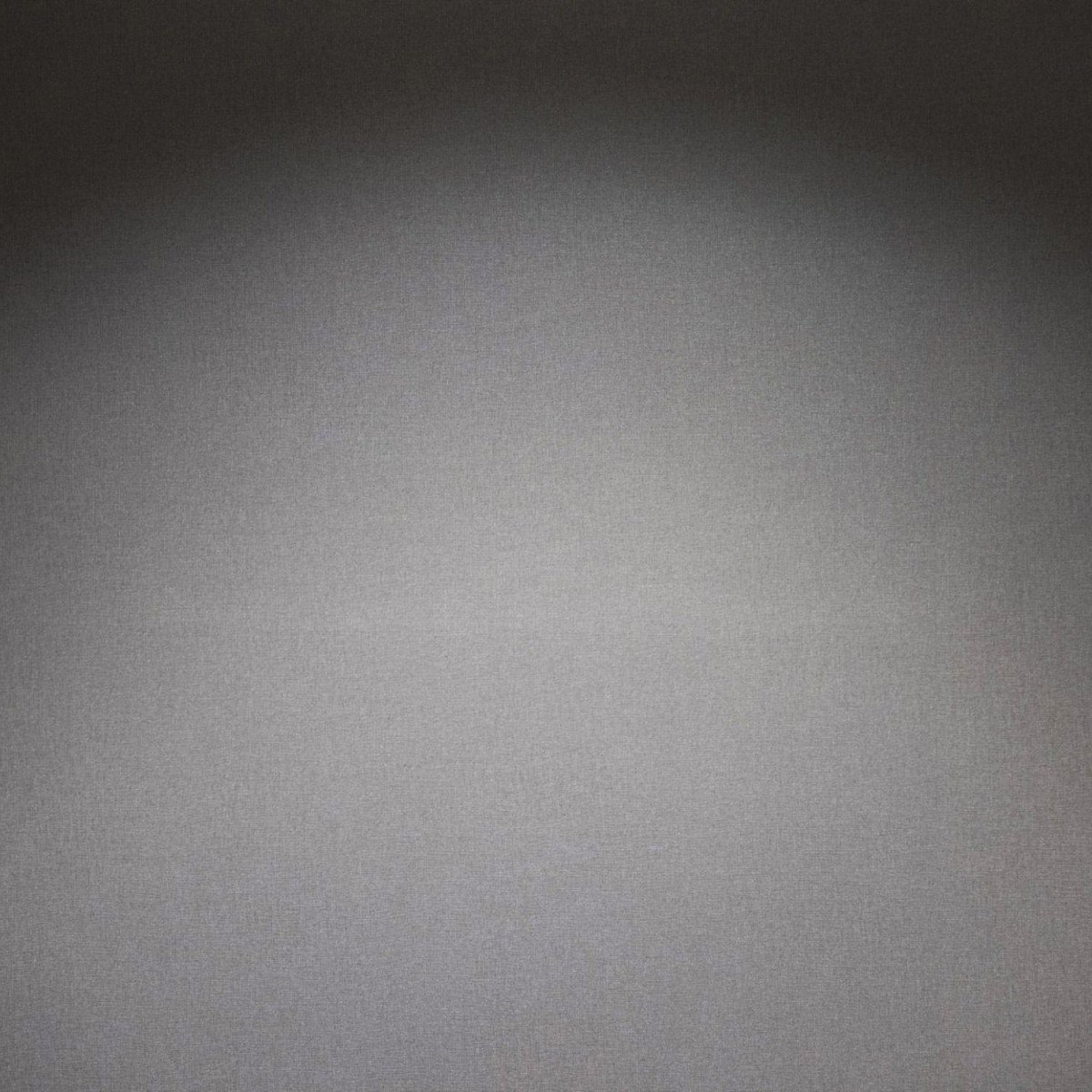
0 Comment